
Tracking changes and looking for evidence of cheating in student work can be time-consuming and tedious, especially with all the AI ‘help’ available. The Revision History Chrome extension can help check writing for AI use and more by allowing you to easily view and track document edits directly from your browser. In this blog, we'll walk you through how to install and use this tool.
Why you should use this extension:
Easily see when changes were made, and what those changes were.
Provide specific evidence-based feedback on the changes made by the student.
How to Install the Revision History Chrome Extension
One:
Make sure you’re using the Chrome browser on your laptop or computer.
Two:
Go to the Chrome Web Store.
Three:
Use the search bar at the top of the Chrome Web Store page and type “Revision History.”
Four:
Click on the correct extension from the search results. See image below:

Five:
Click the blue “Add to Chrome” button. A pop-up window will ask for confirmation.

Once the extension is installed, the icon will appear in the toolbar at the top right of your browser.

How to Use the Revision History Extension
One:
Click on the "Revision History" icon in the toolbar to open the extension. You may need to click the ‘puzzle piece’ icon to find it. By clicking the pin, you can pin the icon to the top toolbar.

Two:
Sign in with your Google account.

Three:
Open the document where you want to view the revision history.
The revision history bar will load at the top of the document.

Four:
Click the “Details” button to view the changes to the document. A sidebar will appear with three headings:
Replay
Copy/Pasted Segments
Writing Sessions
The replay section has the option to view the changes in the document.

Clicking the “Show drafting process replay” button will open a new tab. There is a bar at the bottom to play, skip, and speed up the playback.

Under the Copy/Pasted Segments heading, you will find each pasted section, with the option to show more.

Finally...
There is no perfect answer to the rising use of AI by students, but this should make it less easy for them. Other options, such as Brisk Teaching, also offer similar assistance.
Add a comment if you have other tools that are working for you!
May the force be with everyone! :)
Stay in the know!
✿ Subscribe to our YouTube channel
✿ Follow us on TikTok
✿ Follow us on Instagram
✿ Follow our Facebook page
✿ Follow us on TPT.

.png)


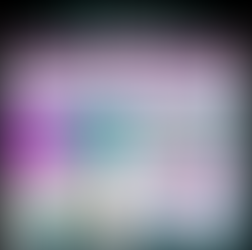
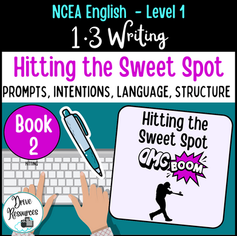





Comments